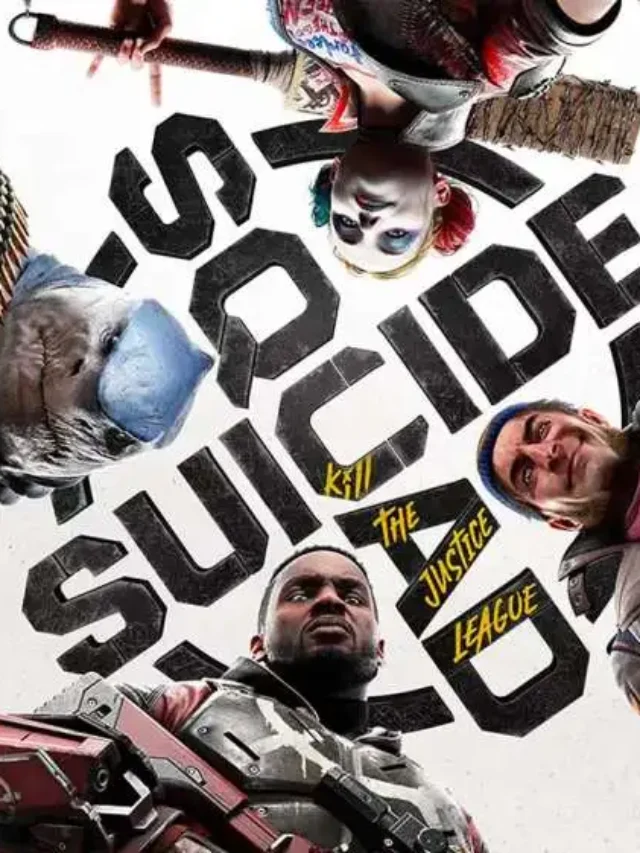PUBG Mobile is a popular online multiplayer game enjoyed by players from around the world and it changed the shooting games for mobile completely. However, one common issue faced by many players is the language barrier it’s a big problem for the new players.
Players from different countries have their own preferred language the default language will be difficult for them, and sometimes it becomes necessary to change the in-game language to enhance the gaming experience and understand the better in their own language. In this article, we will guide you on how to change the language in PUBG Mobile, specifically how to change the language to English in PUBG Mobile 1.6.
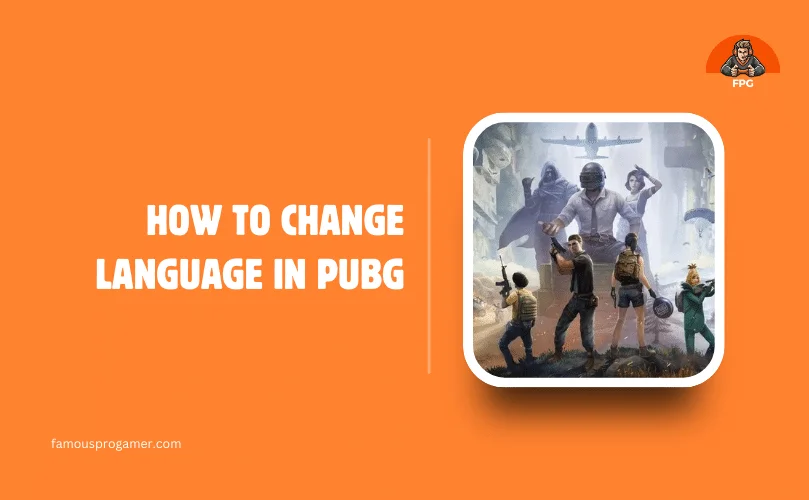
How To Change Language In Pubg Mobile
As a new player, it can be frustrating to navigate through the game menus and understand the gameplay instructions if the in-game language is not familiar like your native language. Thankfully, PUBG Mobile provides options to change the language according to your preference similar to all other popular apps and games. By following the steps mentioned below, you can easily switch the language to English or any other language and enjoy the game without any language barriers.
1. Accessing Settings
To change the language in PUBG Mobile, you need to access the settings menu from the right bottom corner. Here’s how you can do it:
- Launch the PUBG Mobile game on your device.
- Once you are in the main menu of the game, locate and tap on the “Settings” option (usually located in the right bottom corner). It is usually represented by a gear or cogwheel icon.
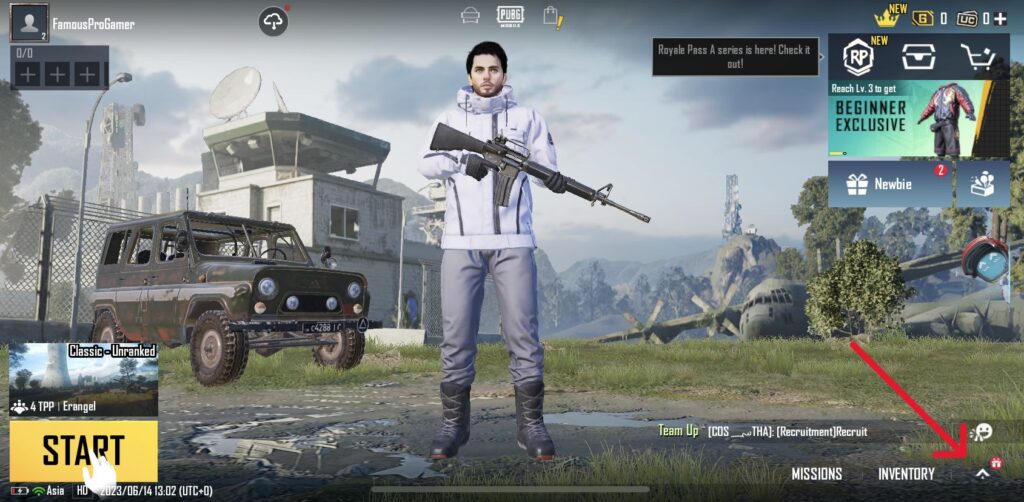
2. Changing the Interface Language In Pubg Mobile
The interface language refers to the language used for the game’s menus, buttons, and overall user interface in short it is the main thing to change your preferred language. To change the interface language to English or any other language, follow these steps:
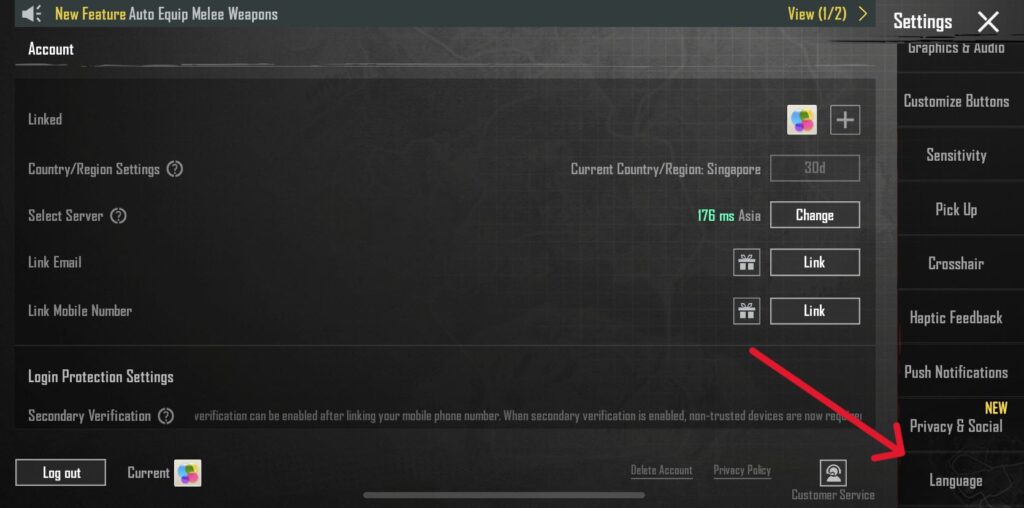
- Within the settings menu, scroll down until you find the “Language” option. Then tap on it.
- A list of available languages will appear. Locate and select “English” or any other language you want from the list.
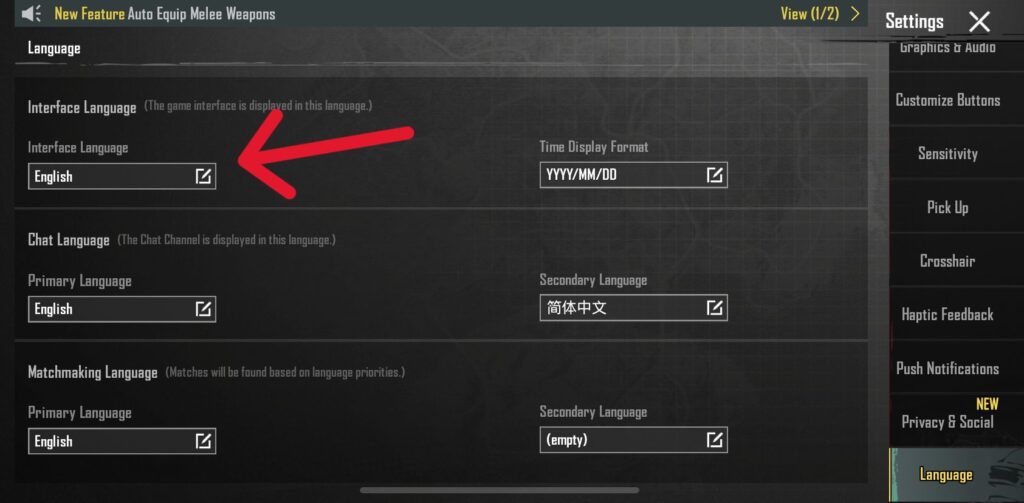
Congratulations! You have successfully changed the interface language to English or any other language you want in PUBG Mobile.
3. Adjusting the Chat Language
If you wish to change the language of the in-game chat messages, this will change all the chat message language including global chat and personal player chat, you can do so by following these steps:
- In the same “Language” section, you will find an option called “Chat Language.” Tap on it.
- Similar to the interface language, a list of languages will be displayed. Choose “English” or any other language you want from the list.
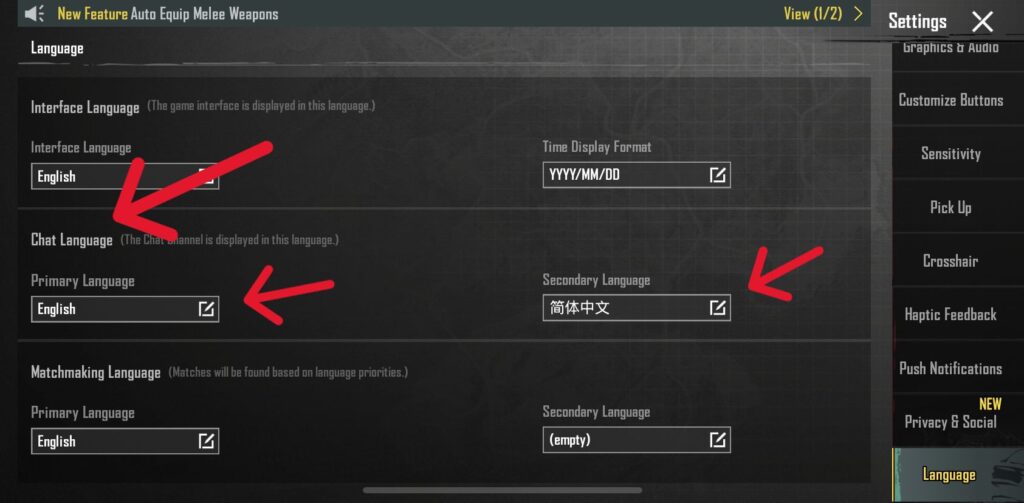
Now, all the chat messages in PUBG Mobile will be displayed in English or the language you selected.
4. Setting the Matchmaking Language In Pubg Mobile
To ensure that you are matched with players who speak your preferred language, you can adjust the matchmaking language. Here’s how:
- Locate the “Matchmaking Language” option within the settings menu and select it.
- From the list of languages, choose “English” or any other language you want as your preferred language.
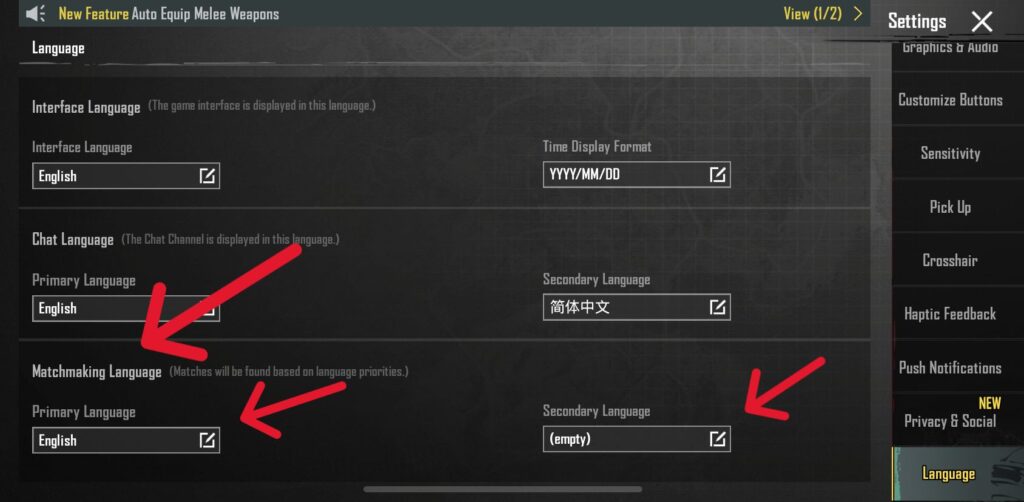
By selecting English or any other language you want as the matchmaking language, you will be matched with teammates and opponents who also have the same language set as their preferred language.
5. Selecting Secondary Language in pubg
PUBG Mobile also offers the option to select a secondary language, unlike other popular games. This feature allows you to match with players and receive chat messages in two languages all at once, this feature can improve in-game communication and make it easy to understand. Here’s how you can set a secondary language:
- Within the settings menu, locate the “Secondary Language” option and tap on it.
- From the list of languages, select “English” or any other language you want as your secondary language.
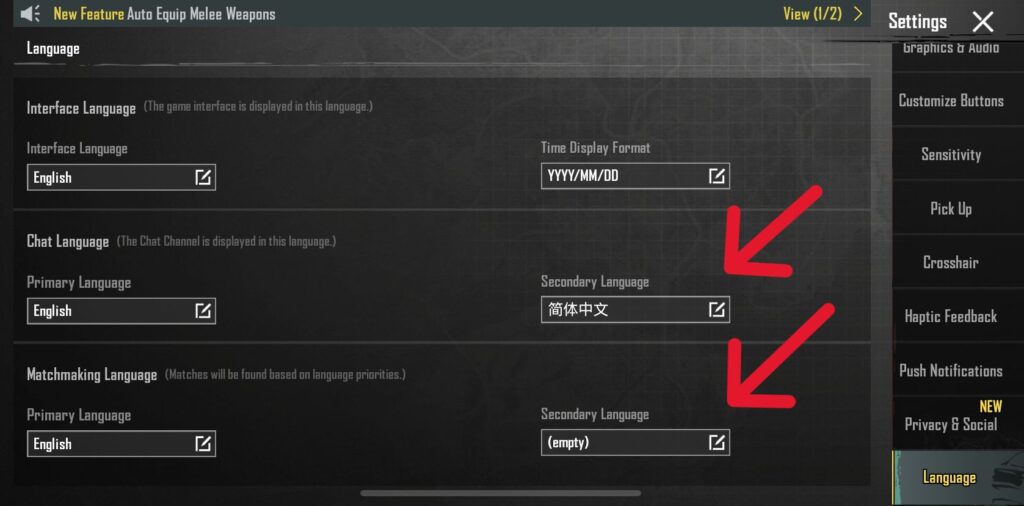
With the secondary language feature enabled, you will receive matchmaking and chat messages in both languages you selected like English and your chosen secondary language.
How to Change Language Pubg on Playstation
If you’re playing PUBG on PS4 or PS5 and want to switch languages, here’s how:
Unfortunately, you can’t change the game’s language directly. You’ll have to change the language of your console instead. Here’s how you can do it:
- Head to the Settings on your PS4 or PS5.
- Scroll through until you find the language option.
- Select your native or preferred language from the options on the right-hand side to change the system language.
- Start PUBG again after adjusting the system language to play it in the new language.
How to Change Language Pubg on Xbox
If you’re playing PUBG on Xbox One or Xbox Series X and find it funny that PlayStation users can’t change the game language easily, you’ll have to do the same thing. But you’ll need to switch the language of your console.
- Press the menu button on your controller to open the settings.
- Navigate to the “System Language” option.
- Press the designated button to select it.
- Choose a new language for your console.
In this article, we have provided a step-by-step guide on how to change the language in PUBG Mobile, specifically how to switch to English or any other language you want in PUBG Mobile. By following the instructions mentioned above, you can customize the interface, chat, and matchmaking language settings according to your preference. To get more gaming news and gaming related article visit famousprogamer.com. Now, you can enjoy playing PUBG Mobile with a better understanding of the in-game instructions and interactions with your own preferred language.
You can refer to this video if you still need clarification about changing language on pubg mobile.
Related Topics
| Get Rename Card in Pubg | Ovo Cool Math Game |
| Cloud Gaming | Playstation Games For Pc |
Frequently Asked Question On Pubg
In Pubg Can I change the language to any language other than English?
Will changing the interface language affect my gameplay settings?
Can I switch the language back to my native language if I change it to English IN pubg?
Do I need to restart the game after changing the language?